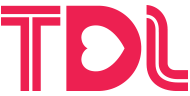Tricks And Tips to Briskly Free Your Mac’s Storage Space

Almost all Mac models manufactured after 2010 come with SSDs (solid-state drives). SSDs are quiet, efficient, and fast and don’t have moving parts like HDDs (hard disk drives). Although SSDs make Macs extremely fast, they don’t provide users with the large space that they crave. If you rely on your Mac for your work and entertainment purposes, you may require ample space to store all your files. With time, your Mac’s storage space may get bloated, and then you’ll be prevented from downloading more apps, storing more images, and even installing the new macOS updates.
To ensure you don’t see such dark days and continue working smoothly, here are some tricks to quickly free your system’s storage space.
Transfer Photos and Videos to Google Photos
There are several cloud storage providers, but one that attracts the most attention is Google Photos because they offer free storage for all. All you need to use Google Photos storage space is to create a Gmail account and then utilize the 15GB of free storage.
In Google Photos, click Upload and choose anything on your Mac. Drag and drop the images and videos and clear space on your computer.
This trick is particularly useful for photographers, video editors, and social media content creators. You can also use iCloud, but this cloud storage service offers 5GB of storage space.
Uninstall Apps
Do you honestly need all the apps installed on your Mac? There are so many different applications available on the Mac App Store that you may have lost count of the apps you have downloaded and installed on your Mac. Most of which might be useful to you.
In most cases, people like trying out new apps, and it may even help with productivity or other tasks. But something better comes along, and they switch to the new app.
The apps you no longer use are simply sitting on your computer, taking up precious space. Uninstall them to create space.
Delete Large Files
Attack the Downloads folder and other folders where you have saved files, such as audio files, movies, email attachments, etc. Delete the files you don’t need to debloat your computer.
Check and Empty the Trash
Many users perform spring cleaning on their Mac and delete redundant files. Yes, this is a good exercise, but the files are not going anywhere.
When you delete something, the deleted items are sent to the Trash. These items remain here and continue to consume storage space.
Hence, always check the Trash after you have deleted items from your computer. Then, empty the Trash.
Delete Old Backups
If you have old iOS or macOS backups on your Mac, you must delete them. Ensure there are no essential files on the backups you need, and then press Delete.
Backups can take up gigabytes of storage space. If you have automated iCloud backups and synced them across your Apple devices, there’s no need to hold onto the old backups.
Clear Desktop Clutter
A cluttered desktop not only takes up precious storage space but also stifles productivity. You must organize the files into folders and make your desktop clutter-free. While you are at it, delete the files you don’t need.
You may even find duplicate files that must be removed.
Use an External Device to Transfer Files
If your computer is filled with files that are important to you, the only option is to transfer them to an external device. The files you use regularly can remain on your computer, while the files that are used sometimes can be sent to Google Photos or iCloud.
As for the files that are important but you rarely need them, they can be sent to an external device. This method stores your files safely while helping you clear storage space on your computer.
Format All Content and Settings
If you have backed up the essential files and want to give your Mac a clean start, you can format it. Erase all content and settings so your system goes back to the default factory settings and appears as good as new.
This method will delete and clear everything on your Mac. All the factory settings will be restored, and it will look like the Mac you brought from the store. Usually, this is the last solution and is only implemented if all the essential files are safely stored or backed up.
Besides these, you can use cleaner apps to clear disk space on your Mac automatically. These apps are made to simplify the process of freeing storage space and automate maintenance. A quick scan reveals all the duplicate and unused items that must be removed.
Do you have any additional tips for Mac users trying to clear storage space? Please share them below.